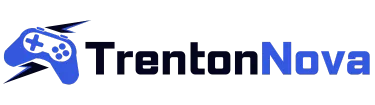To maximize the performance of your gaming laptop, start by adjusting graphics settings in-game by lowering resolution and disabling resource-intensive features for smoother gameplay. Manage background processes by closing unnecessary apps and updating your system to free up resources. Keep your laptop clean and well-maintained to prevent overheating and ensure longevity. Consider upgrading RAM and storage for better multitasking and enhanced speed. Optimize power settings by selecting the right mode for gaming efficiency. Improve your gaming experience with these tips and elevate your laptop's performance to the next level.
Adjusting Graphics Settings
To optimize your gaming laptop, adjust the graphics settings for peak performance. When you dive into a new game, the default graphics settings may not always be the best fit for your system. Take a few moments to fine-tune these settings to strike the right balance between visuals and performance.
Start by opening the game settings menu and look for options related to graphics. You'll typically find choices for resolution, texture quality, shadow quality, anti-aliasing, and more. Experiment with lowering certain settings to see which ones have the most significant impact on performance while still maintaining an enjoyable visual experience.
Consider lowering the resolution slightly if you're experiencing lag or stuttering during gameplay. This adjustment can often provide a significant performance boost without drastically affecting the overall look of the game. Additionally, disabling resource-intensive features like ambient occlusion or motion blur can further enhance performance on your gaming laptop.
Managing Background Processes
Optimize your gaming laptop's performance by efficiently managing background processes. Background processes running on your laptop can consume valuable resources, impacting your gaming experience. To maximize performance, close any unnecessary applications and programs running in the background. Check your task manager to identify resource-intensive processes and end them to free up system resources.
Another way to manage background processes is to prevent unnecessary programs from launching at startup. You can do this by accessing your system's startup settings and disabling programs that you don't need running in the background.
It's also essential to keep your operating system and drivers up to date. Updates often include performance improvements and bug fixes that can enhance your gaming laptop's overall performance.
Cleaning and Maintenance Tips
For better performance and longevity of your gaming laptop, regular cleaning and maintenance are crucial. Dust and debris can accumulate over time, causing your laptop to overheat and impacting its performance. To keep your laptop running smoothly, start by regularly wiping down the exterior with a soft microfiber cloth to remove fingerprints and dust. Be sure to also clean the keyboard and screen using appropriate cleaning solutions to prevent buildup.
When it comes to the internals, consider using compressed air to gently blow out dust from the vents and fans. This will help maintain proper airflow and prevent overheating during intense gaming sessions. Additionally, check for any software updates and run regular antivirus scans to keep your system running efficiently.
Lastly, remember to handle your laptop with care and avoid eating or drinking near it to prevent spills and damage. By incorporating these simple cleaning and maintenance practices into your routine, you can maximize the performance and lifespan of your gaming laptop.
Upgrading RAM and Storage
Consider enhancing your gaming laptop's performance by upgrading its RAM and storage capacity. Upgrading RAM can significantly improve your gaming experience by allowing your laptop to handle more tasks simultaneously without slowing down. Look for compatible RAM modules with higher capacities and faster speeds to boost your laptop's multitasking capabilities and overall speed. This upgrade is relatively easy to perform and can make a noticeable difference in your gaming performance.
In addition to upgrading RAM, expanding your storage capacity can also benefit your gaming laptop. By adding a larger solid-state drive (SSD) or a high-capacity hard drive, you can store more games, videos, and files without worrying about running out of space. A faster storage drive can also reduce loading times in games and improve overall system responsiveness. Consider transferring your operating system and frequently played games to the new storage drive for optimal performance.
Investing in RAM and storage upgrades can extend the lifespan of your gaming laptop and ensure that it continues to meet your performance needs for years to come.
Optimizing Power Settings
To maximize your gaming laptop's efficiency and battery life, adjust your power settings accordingly. By tweaking these settings, you can strike a balance between performance and energy consumption. Start by accessing your laptop's power options through the control panel or settings menu.
Choose a power plan that aligns with your gaming needs. For optimal performance during gaming sessions, select the high-performance mode, ensuring that your laptop operates at its full potential. However, when you're not gaming and looking to conserve battery, switch to the power-saving mode. This setting reduces the system's energy usage, extending battery life.
Additionally, customizing advanced power settings allows you to fine-tune details like screen brightness, sleep mode timing, and processor power management. Adjusting these settings can make a significant difference in how efficiently your laptop utilizes power.
Regularly monitoring and adjusting your power settings based on your usage patterns will help you get the most out of your gaming laptop's performance while maximizing battery longevity.